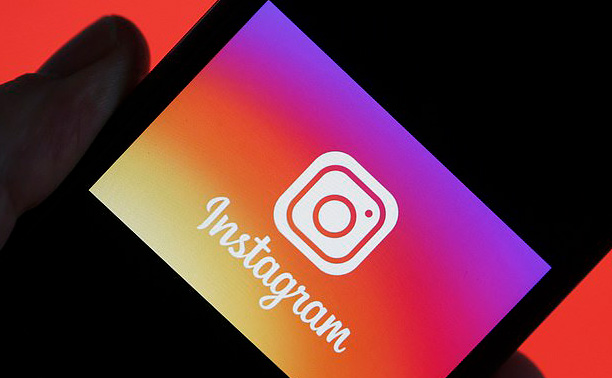
How to Upload the Best Looking Instagram Images
Instagram is probably most favorite social network for photo sharing. We always want our photos to look their best, so I did the research. Here’s how to make your images look as good as possible on Instagram.
Instagram, like Facebook, resizes and compresses your images to match their guidelines. While the algorithms seem less aggressive than with Facebook (which makes sense because Instagram is primarily a photo sharing network), it’s still better to do as much resizing and cropping as possible yourself—blunt algorithms tend to be a bit heavy handed.
Instagram supports images that are up to 1080px wide and between 566px and 1350px tall. That is, crop ratios between 1.91:1 (a wide landscape crop) and 4:5 (a square-ish portrait crop).


Anything between these two ratios is good too—they’re just the maximum values. If your image is wider, it will be resized to fit 1080px wide. Similarly, if the crop falls outside the accepted ratios, like say, a 2:3 portrait image, you are forced to crop it to 4:5.
Instagram doesn’t publish any file size guidelines but, after playing around, I found that most of my photos were compressed to JPEGs between 150 kb and 190 kb. Again, this kind of makes sense: under 200 kb is a pretty standard file size for web use.

With that in mind, let’s talk about making your Instagram images look their best.
Edit Your Photos
Before even thinking about file sizes and crop ratios, you should edit any image you’re planning to post on Instagram. This doesn’t have to be some heavy-handed image manipulation but, at the least, you should consider:
- Cleaning up any spots of dust, blemishes, or other issues.
- Adjusting the brightness and contrast.
- Increasing the saturation and colors.
- Fixing any white balance issues.
- Doing something creative like color toning, converting it to black and white, or using a filter app.
Instagram’s editing tools are now pretty solid so, if you want to, you can use them. There are also lots of great photography apps out there and, of course, if you’re using your computer, there’s always Lightroom and Photoshop—really, the best options.
Crop and Resize Your Images
Once you’ve got your photo ready to go, it’s time to make it Instagram ready. As we talked about earlier, you need to crop and resize your photo to 1080px wide and between 566px and 1350px tall. You also want to try and get the file size to less than 200kb.
With Photoshop, Lightroom, or any other computer editor, it’s simple. Just set the save or export settings to the right dimensions. You can use the quality setting to control the file size.
